Manage Groups and Pages in Ninjamock Editor – Stay Organized Like a Ninja!
Hey there! I’m NINJAMOCK, your design ninja! 🥷📄 Managing groups and pages efficiently is key to keeping your projects well-organized and boosting productivity. Here’s how you can take full control of your workflow using Ninjamock’s editor! 🚀
Access the Group Management Menu
Everything begins in the menu where you can select or manage groups. Click the appropriate icon to open the Group Management Popup.

Group Management
- Add a New Group: Click the “Add New Group” button in the Groups section. Rename it as needed.
- Rename a Group: Hover over the group name and click the pencil icon to edit.
- Reorder Groups: Open the “Reorder Page Groups” dialog by clicking the reorder icon. Drag and drop groups to rearrange.
- Delete a Group: Hover over the group name and click the trash icon. Confirm deletion.
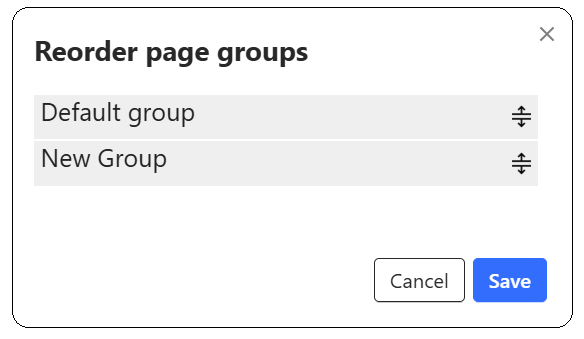
Page Management
- Add a New Page: Click the “+” icon within a group to create a new page.
- Rename a Page: Hover over the page name and click the pencil icon to edit.
- Reorder Pages Within a Group: Drag and drop the page thumbnail to rearrange.
- Move a Page Between Groups: Drag and drop a page thumbnail to another group.
- Delete a Page: Hover over the page thumbnail and click the trash icon. Confirm deletion.
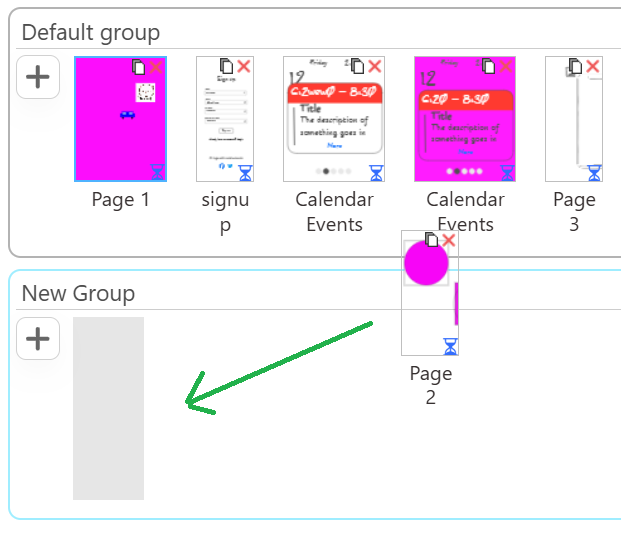
Search and Navigation
Search for a Page: Use the search bar at the top of the Groups section. Enter the page name or keyword to filter results dynamically.
Pro Tip from Your Design Ninja! 💡
Group related pages for better navigation and use meaningful group names for clarity. Regularly reorder and clean up groups/pages to keep your workflow smooth and efficient. Need help with a specific step? Just ask—I’m here to make your design journey seamless! 😃
